The “Events” step of the race wizard will allow you to go into further detail about the events you created in the “Basic Info” step of the race wizard. This section will teach you how to set an event’s start and end times, give a detailed description of each event, specify the events distance, and create “Volunteer Events” if necessary.
EVENTS
The “Events” section will allow you to go into further detail about the events you created in the “Basic Info” section. These settings can be modified across several events at the same time if necessary, or by individual event.

Edit Multiple Events
To change the settings across multiple events simultaneously, you can click on Modify Multiple Events, and the Edit Multiple Events window will pop-up for you. Within this window, you can use the check boxes to select only the events that you want to apply similar settings to, or you can hit the “Select All” button to check off all events.
By default, all of the fields are disabled, and they will appear as slightly faded. When you click on a field, you will notice that it no longer remains faded. Therefore, that field is enabled, and any change made to that field will apply to all events selected above. If you decide that you do not want to change a field anymore, then simply hit the "ESC" key while on that field, and it will become faded out once more.

Note: Faded fields will not be altered across all events. Any information existing in those fields, unique or identical, will remain unchanged.
In this pop-up window, the fields can be edited in the same manner as they would be for individual events. When you are finished editing the necessary fields, click on the button for “Copy to Events”.
Edit Individual Events
Individual events can be edited underneath their specific event bar. Events can be found manually by scrolling through the page, or you can use the “Select an Event” guide in the lower right-hand corner. By clicking on an event in the “Select an Event” guide, you will be brought directly to that event’s editable details.
Start and End Date/Time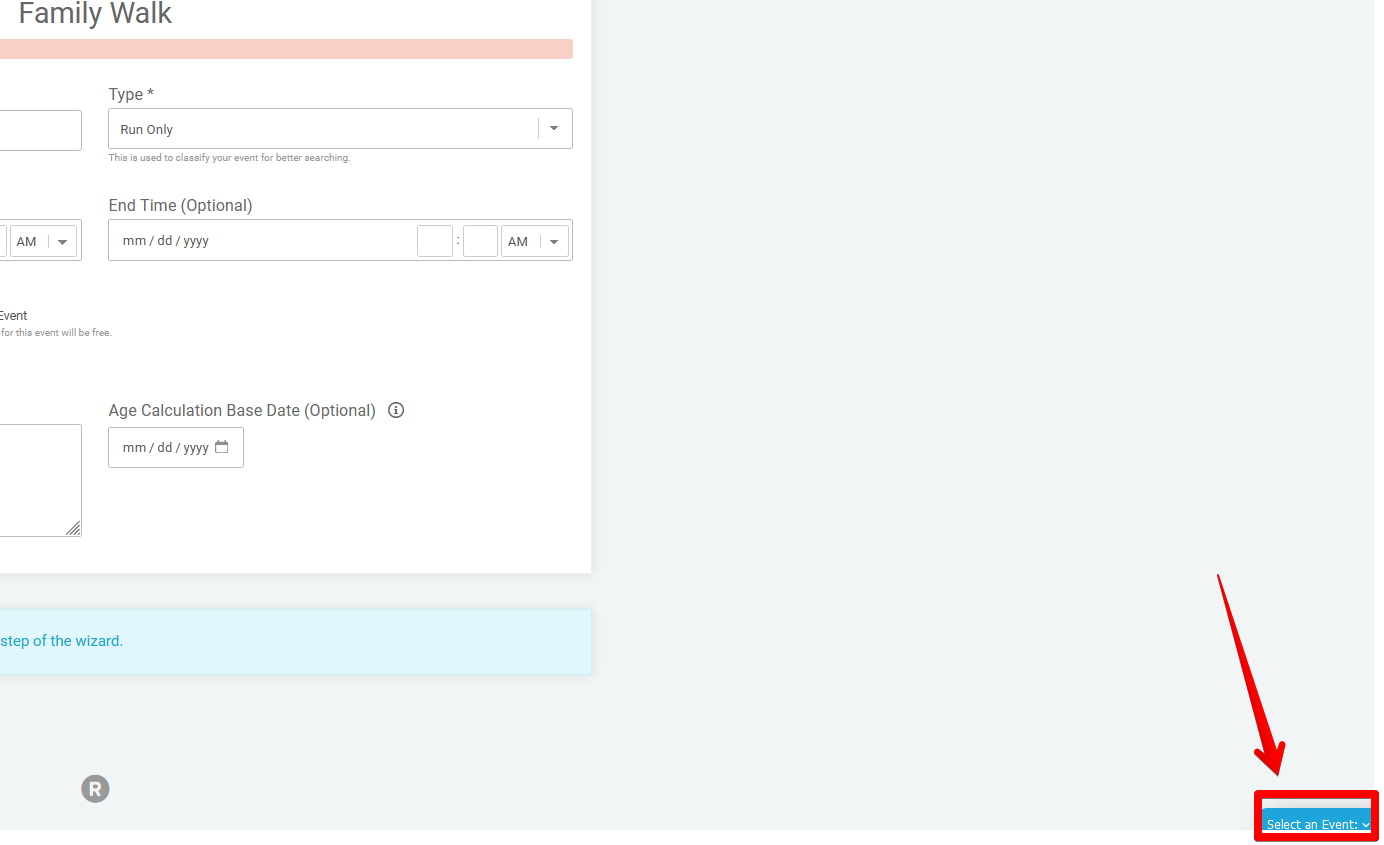
The start date and time for each event will have already been filled in with the information from the “Basic Info” section of the race wizard, however, you will be able to edit this information in the “Events” section if needed, and the changes will be reflected in the “Basic Info” section (and vice versa).

You are also given the option to set an end date and time, in order to designate when an event will come to a close. Note: This is often used for virtual races and other such events without a formal commencement.
Distance Specification

In the first text field of the “Distance” section, specify the numerical distance of your race. Then, using the drop-down menu, indicate whether this is in “Miles”, “Kilometers”, “Yards”, or “Meters”.
Volunteer Events

If an event you are creating is a “Volunteer Event”, and you would like to make it free to register for, then check off the box to indicate it as such.
Additional Event Information
The “Additional Event Information” text box can be used to provide a description of the event and/or give any details specific to that event.

Saving
When you are finished making changes to the “Events” section, be sure to scroll down to the bottom of the page and click “Save & Continue”.
